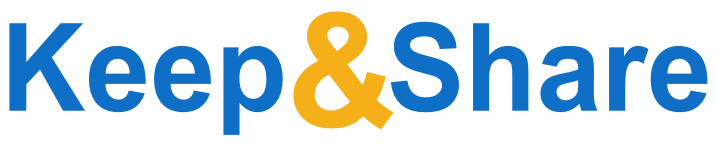|
anonymous, what time zone are you in?
To make sure your calendar, event reminders, and other features are always
correct, please tell us your time zone (and other details) using the
drop-down menus below:
Set Date/Time format:
In 12 Hour format the hours will be displayed as 1 through 12 with “a.m.” and “p.m.”
displayed after the time (ex. 1:00p.m.). In 24 hour format the hours will be displayed as 00 through 23 (ex. 13:00).
You can always change your time zone by going to your Account Settings.
You can always change your time zone by going to your Account Settings.
Use the dropdown menu to view the events in another time zone. The primary time zone will be displayed in parentheses.
Use the dropdown menu to view the events in another time zone. The primary time zone will be displayed in parentheses.
|
|||
Create a new Discussion Topic
Manage Applications
Check the items that you want displayed. Uncheck all to hide the section.
Calendars Files Addresses To Dos Discussions Photos Bookmarks
The “Switch Navigator” button will no longer be available after February 14, 2017.
Please learn more about how to use the new Navigator by clicking this link.
| Discussion Folders
| |||||||||||||||||||||||
Share Discussions
You have selected to share
Only the settings from the first selected Discussion are shown, but you will update the share settings of all the selected Discussions.
Copy Discussions
You have selected to copy
Choose the destination folder and Folder Set:
in
Move Discussions
You have selected to move
Choose the destination folder and Folder Set:
in
Move Discussions to Trash
Are you sure you want to move to the Trash?
(Discussions in the Trash will be permanently deleted after 30 days)
One or more selected files end in .kcs. These files are possible backups of deleted calendar data and cannot be
recovered once they have been deleted from the trash.
Delete Discussions Permanently
Are you sure you want to permanently delete ?
Restore Discussions
Are you sure you want to restore ?
(Discussions will be restored, but you will need to reset any share settings)
List View
Card View
Tag
2 / 2 tags used
Please wait...
Select a Color
Contact Us
| Plans & Pricing
| Terms of Service
| Privacy
| © Copyrights 2004-2025 Gee Whiz Labs, Inc.
Attach this discussion to an event, task, or address
You can attach a link to this discussion to an event in your Calendar, a task in your To Do list or an Address. Check the boxes below for the data you want to bring into the event’s or task’s description, and then click “Select text to copy” to have the next event or task you create or edit have the discussion text and link.